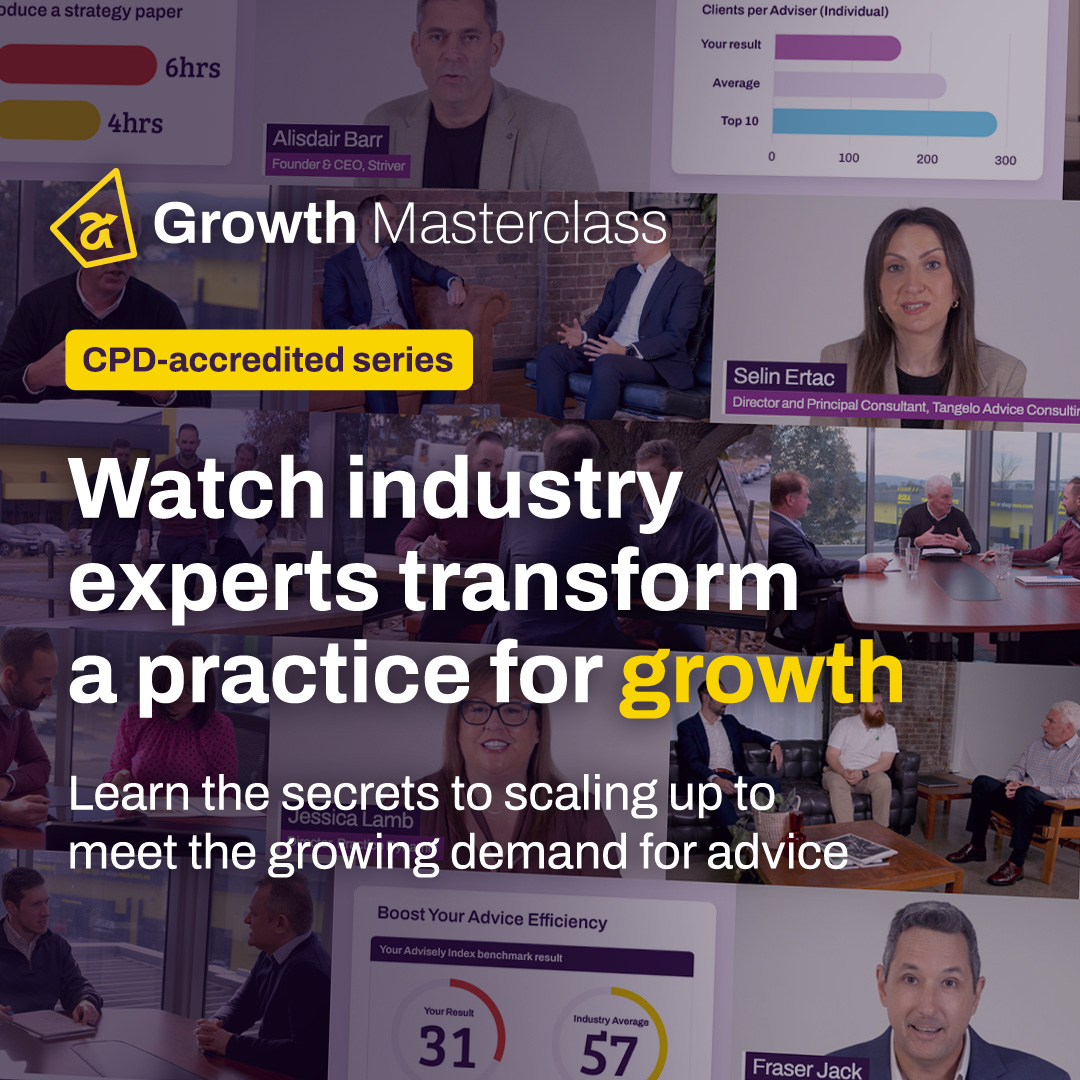Forum Discussion
 Iress Contributor
Iress ContributorAMA: I'm Courtney Youngblutt, Xplan Design Consultant and efficiency expert, Ask Me Anything!
Do you ever wish there was a way to automate some of your daily routine tasks in Xplan and free up time and work on things that matter?
Join me here on Wednesday 30th October from 3pm to 4pm.
Experienced in all things Xplan, I’ve worked with hundreds of practices to improve processes and increase everyday efficiencies. If it’s repeatable, it likely can be automated in part or in full. I’m here to help!
Start popping in your questions below and Ask Me Anything!
❗️Update: This AMA has now ended but please continue to pop your questions in the discussion forums and make sure you tag me at courtney.youngblutt .
📚Thanks so much for all of your questions! Some of them definitely required me to think outside the box but also reminded me of how flexible Xplan can be in helping to automate processes.
There were some common themes around how to automate various activities in Xplan. I’ve included some links to a couple of useful community articles below in case you want to try out any of these in your practice!
- Email Templates
- SMS Email
- SMS Email System Settings
- Client Appointment Reminder via SMS
- Advanced Search
- Advanced Search - Adding and saving criteria
- Campaigns
- Manage Schedules
Tip when using Scheduler - don’t forget to enable it once you have set it up!!
- jaclyn.bazin4Exploring Newcomer
courtney.youngblutt Thank you for your time today, this session was very insightful. You certainly have provided some great tips to help improve efficiencies when using XPLAN.
- courtney.youngblutt
Iress Contributor
📚Thanks so much for all of your questions! Some of them definitely required me to think outside the box but also reminded me of how flexible Xplan can be in helping to automate processes.
There were some common themes around how to automate various activities in Xplan. I’ve included some links to a couple of useful community articles below in case you want to try out any of these in your practice!
- Email Templates
- SMS Email
- SMS Email System Settings
- Client Appointment Reminder via SMS
- Advanced Search
- Advanced Search - Adding and saving criteria
- Campaigns
- Manage Schedules
Tip when using Scheduler - don’t forget to enable it once you have set it up!!
- carolyn.pretoriusExploring Newcomer
Hi Courtney, we are new at setting up workflows and efficiencies so far we just have email and letter templates but are working on Client Portal and would like to set up reviews workflow next.
- There are great documents/help files to set up a review process but there doesn't seem to be any other types of workflows (such as a new business workflow or new opportunity with tasks etc), is this something that will be added that could be used a a base template?
- In New Zealand we have a specific requirement for "replacement business with advice" that has to be reported to FMA each year. We don't use Risk Research so is there a way we can record this information and run a report in Xplan? At the moment it's a bit manual.
- We have prospect clients that are continuation options (when someone leaves one of our Employee Benefits Employer Groups - clients are not in Xplan). These need to be entered into Xplan and a series of emails sent, if they take up the option they then become clients and we will servicing the client going forward. If they don't then it needs recording then the prospect is archived. We will have a good few hundred a year (or thousand). Are we best to import a csv file and create opportunities, or prospect client with tasks/cases, or is there another option?
Thanks
- courtney.youngblutt
Iress Contributor
We have prospect clients that are continuation options (when someone leaves one of our Employee Benefits Employer Groups - clients are not in Xplan). These need to be entered into Xplan and a series of emails sent, if they take up the option they then become clients and we will servicing the client going forward. If they don't then it needs recording then the prospect is archived. We will have a good few hundred a year (or thousand). Are we best to import a csv file and create opportunities, or prospect client with tasks/cases, or is there another option?
Creating a thousand, or even a few hundred clients, can take quite a while if done manually - importing via csv will certainly streamline this process. Make sure your imported clients can be found via search - e.g. set a unique category or update a specific field in your import that is identifiable - you may even just be able to use the standard ‘created date’ field.
Using Opportunities and Cases is certainly one way you could track this, but may be overkill when contacting the prospect initially. Have you thought about using Campaigns?
You could add the imported clients to a campaign and have the team contact each in turn and indicate whether they have accepted/declined the offer. You could auto activate a case once someone has been marked as accepting the offer, then go through the new client steps.
Check it out in Community here: Campaigns
- carolyn.pretoriusExploring Newcomer
I haven't used campaigns so will have a look at that thank you. I have set up a seperate category already so good to know that was the right choice.
- courtney.youngblutt
Iress Contributor
In New Zealand we have a specific requirement for "replacement business with advice" that has to be reported to FMA each year. We don't use Risk Researcher so is there a way we can record this information and run a report in Xplan?
If you were using Risk Researcher, you could export the data via Xport and analyse the replacement of product recommendations. In theory, it is also possible to create custom fields then report on this via xmerge or xport. Before doing this, you need to consider whether this would actually add efficiencies or just introduce unnecessary effort & complication into the process.
Without knowing the exact requirements, it is difficult to offer a recommendation - you may be able to simply add a file note using a template that outlines the replacement details and report on that each year - you can direct the user to which template to use by having it set as a task outcome in a thread or case.
If you need more detailed data, see what fields are available in the standard insurance group and whether any of the information you need to report on could be captured here. I’d suggest first looking at the exact details you need to report on, then looking to see where in Xplan’s standard fields you might record this.If 90% of the information you need can be captured, you may be able to add a single custom field to ‘flag’ which clients need to be reported on.
Alternatively, if more detail or evidence is needed to meet the reporting requirements, using Cases where you can record tasks and activities in Xplan (file notes, wizards etc) would be a great place to start.
- carolyn.pretoriusExploring Newcomer
Great thanks, they have 6 "criteria" so it's a little complicated and not one field for all bit a task and cutom filed or note template could work.
- courtney.youngblutt
Iress Contributor
There are great documents/help files to set up a review process but there doesn't seem to be any other types of workflows (such as a new business workflow or new opportunity with tasks etc), is this something that will be added that could be used a a base template?
Hi Carolyn, thanks for posting your questions!
The Iress Learning Centre has some great micro learns that show some sample workflows for New Business and the Advice Process. Micro Learns are short and easy to follow.
Example New Business Process covers creating a Thread (workflow) for an example New Business Process and includes a sample flowchart of the process (and it’s only 7 minutes long)
There’s also a more extensive micro learn that goes for 21 minutes and has more detail around an Example New Client Process.
The Advice document process micro learn is also a great one to help start mapping out your own advice process.
I don’t believe there are any out-of-the-box workflows for NZ to use as a base just yet, but the above in conjunction with the general Case & Thread learning events are a great place to start.
- carolyn.pretoriusExploring Newcomer
Thank you I will check these out
- margaux.buganteExploring Newcomer
Hi 😊 We have a handful of clients who share the the same email address with their partners. So whenever we would need to send out any bulk comms via Xplan, the clients would be getting duplicate emails. So the current workaround is to manually untick these clients before clicking the "Email All" option, which prevents us from using the Scheduler to send bulk emails. Is there a way to identify these same email addresses?
- courtney.youngblutt
Iress Contributor
Good question Margaux, I had to do some research on this one!
It doesn’t look like duplicate email addresses can automatically be removed from an email list when using Scheduler - but this is a great use case for why it should, so I have also raised this as a feedback item internally for the team to review.
A tip that might make this slightly easier in the interim - rather than unticking these from the client list before you select ‘email all’, did you know that the Xplan email editor can identify duplicate email addresses and allows you to remove them before sending? It doesn't solve for Scheduler, but it might make your current process a little easier!
Select the Recipients/Clients tab and sort by 'Duplicate'
- margaux.buganteExploring Newcomer
This is a great tip, Courtney! 🙂 Just wondering, is there a quick way of unselecting those that are indicated as duplicate? Or we still need to do remove duplicate emails one by one?
- blake.tooth3Social Sightseer
When a task is completed, is it possible to have a note added the relevant client with the pdf merge of the comments and task description?
Also is it possible to allocate a single task to multiple clients and then control how the note is saved?
Also keen for new Outlook add-in that works with the new Outlook and available for online and offline version.- courtney.youngblutt
Iress Contributor
Keen for new Outlook add-in that works with the new Outlook and available for online and offline version.
Thanks for this also - I’ve raised a feedback item on your behalf. If I find out any more information related to this I’ll come back and post here for you.
- courtney.youngblutt
Iress Contributor
blake.tooth3, I have just had confirmation that we are working on a plugin to cater for the new outlook, this will be able to be used in the desktop version and online. Keep on eye on the release notes.
- courtney.youngblutt
Iress Contributor
Is it possible to allocate a single task to multiple clients and then control how the note is saved?
While a single task cannot be allocated to multiple clients - a task template can.
List your clients and select the action arrow, then Add Task To All. How the associated note is saved would be set at the template level, so unable to be controlled per client.
Not sure if that is helpful or not without knowing the specific use case, but I hope so.
- courtney.youngblutt
Iress Contributor
When a task is completed, is it possible to have a note added the relevant client with the pdf merge of the comments and task description?
Yes, this is absolutely possible and a great way to make the detail help in key tasks easily accessible via notes. You can code an xmerge template to bring through the task details and set it to merge on task completion. See this article in Community for help with the code and how to set it up Xmerge syntax for 'completed' Tasks.
I’d recommend using a note template with easily identifiable types, subtypes or tags to ensure you can easily filter in/out the notes created and also consider whether every task needs to be saved, or only key tasks in your process.
- mat.tenison3
Advisely Board
Hi Courtney, thanks for your time and a great area to discuss! I'd love to hear what are the biggest 4 or 5 things you most commonly do to help your clients? I find often it's not the things we think we need, but a suggestion which makes you realise you could have been doing something so much more efficiently and not even realised! Cheers, Mat
- courtney.youngblutt
Iress Contributor
Hi Mat, you’re so right! Like Lisa Smith said above, it is hard to ask the right questions when you don’t know what is possible!
Some quick and easy efficiency wins that spring to mind are:
- Set up your password security reset questions so you are not waiting on someone else to help you log in, in the case of a forgotten password! We still see far too many people ask for a password reset, which is not only inefficient but a security risk as well. Iress is on a mission to make remembering passwords across our ecosystem easier, so keep an eye out for IressID as well. (See more in the 2024 Q4 Xplan product roadmap webinar )
- If you are still duplicating data entry, stop, and ask if there is a better way. Much of the data you enter into Client Focus as part of fact finding will automatically populate into our other tools if entered in the right place, in the right way. An easy efficiency win is to ensure you are using standard, rather than custom fields, for data collection and taking the time to link your data entry to the corresponding products in WealthSolver, Risk Researcher or Portfolio. An extra four or five seconds at the data entry stage can produce significant time savings down the line for paraplanners and advisers when it comes to comparing products and making product recommendations.
-
Streamlining workflow, as outlined above in the post to Jaclyn, is a big one as well. Workflow should make the work easier, not add to it. Consider where you can eliminate tasks and make use of the automation.
- A Client Portal strategy is also becoming more and more critical to eliminate sharing personal information via email. A Client Portal can help you streamline and automate many of your routine activities. Share important documents by simply uploading as a note in Xplan, flagging it to be visible in Client Portal and have the system auto notify the client. Have the client upload documents on their end to share with you, you’ll be notified and they will be auto added as a file note. Ask the client to complete parts of the fact find prior to meeting.
- Finally, I’m going to say data integrity is really the be all and end all when it comes to automation. You have to have robust processes in place to ensure data is captured in the right way, overlaid with exception reporting to call out any areas that need to be addressed. Once you have confidence that your data is correct, choosing to completely automate parts of your process is a no-brainer. Let the system take care of the routine tasks so you and your team can concentrate on the areas that add value to the end client.
- Lisa.Smith41425Virtual Explorer
Hi Courtney
Is there a way to send an automated templated email to a client on their Birthday?
Please also go through auto sending quarterly reports and sms reminders for appts also.
It would great if xplan task lists for a day could be ordered (like drag and drop) for priority (not just using priority drop down) - is this possible?
If there are any other xplan efficiency gems you know of and no one has asked about, please share, as we don't know, what we don't know until we know it!
Thanks ;)
- courtney.youngblutt
Iress Contributor
Ordering task lists by for priority
This is absolutely possible! Are you using the new task hub? I hope so, it’s a new(ish) favourite feature of mine. In the new task hub you can sort your tasks by a variety of options, including priority:
From the classic tasks screen you can simply click on the column heading to sort by priority (If priority isn’t visible in your list of column, use the settings cog to the right of the tasks heading to select which columns you’d like to see.
- Lisa.Smith41425Virtual Explorer
Thanks, Courtney - I am still using Classic Tasks (old view) - it is what I know and love and great to see a day at a glance!
- courtney.youngblutt
Iress Contributor
SMS reminders for appointments
The most efficient way to send SMS and Appointment reminders is to use a diary template that has your email or SMS template linked to it. That way, the email or SMS can be set to automatically be sent out based on how many days it is until the appointment occurs. You’ll need to have an account with a third party SMS provider and complete some set up in Xplan. You’ll also need to ensure your clients have an SMS email address entered.
- courtney.youngblutt
Iress Contributor
Quarterly reports can be automated in a similar way to the birthday email above using Scheduler.
- Decide on your reports
- You could create an xmerge report pack or use your preferred reports direct from Portfolio
- Create your email template
- Use xmerge code to personalise the content
- Link your xmerge or portfolio reports to the email template
- Create an advanced search criteria
- This is really up to you - decide on what clients you’d like to send the report to and align the criteria accordingly
- Set up a schedule
- Set the schedule to use your search criteria to search for clients who you want to send quarterly reports
- Set the schedule to send your email template
- Schedule it to run quarterly or at your preferred time
- Don’t forget to enable the schedule for it to run
The key to achieving the greatest efficiencies with this automation is to trust your data. Make sure you have robust routine processes in place, ensuring key client and portfolio data is accurate and up to date.
- jaclyn.bazin4Exploring Newcomer
Hello Courtney,
In reviewing an old workflow for a practice, it became obvious many steps could now be made redundant and replaced with automation - interested in seeing how you would simplify & automate parts of this original process.
- Prepare Prospect Pack (Admin)
- Send Prospect Pack to Prospect (Admin)
- Update FSG sent details in Xplan (Admin)
- Schedule Appointment (Admin)
- Send Appt Confirmation (Admin)
- Follow Up Pre-Appt information from Prospect (Admin)
- Print Fact Find, Risk Profile, Authority To Access Information & Letter of Engagement (Admin)
- Prepare Appt Pack (Admin)
- Send Appt reminder (Admin)
- Conduct the Appt (Adviser)
- Complete Appt File Note (Adviser)
- Scan Appt documents
- Send Authority to Access Form
- Enter Fact find into Xplan
- Follow Up Providers for Authority to Access
- Enter product details into Xplan
Thank you, I look forward to your feedback and suggestions!
- courtney.youngblutt
Iress Contributor
Hi Jaclyn, what a great example of how technology can change over time. So much of this can now be automated!
Let’s see...
1. Send Prospect Pack (Admin)
-
- Have the task prepare the pack for you on activation. By using xmerge on activation all the relevant documents could be attached to the task for the team member to review
- Auto email the client on task completion with the pack attached. (If you’re not comfortable with the email auto sending, you can always have it pop up for the team to review before sending). By linking the templates to the email using the xmerge option, you don't even need to upload and attach the merged templates, they can simply automatically merge and attach to the email when you hit send. Or forget about email entirely and share the pack via Client Portal. Enable the portal, have the system auto send their log in credentials then send the prospect a notification (email or SMS) to log in and check out the pre-appointment pack.
- Have the task update the FSG fields automatically on completion
This combines tasks 1. Prepare Prospect Pack (Admin) & 2. Send Prospect Pack to Prospect (Admin) into one and completely automates task 3.Update FSG sent details in Xplan (Admin) into one.
2. Schedule Appointment (Admin)
-
- Use the Xplan diary - have a diary template auto pop up on task completion, removing the need for them to navigate to the diary manually and the risk of the correct template being used
- By using a diary template you can auto send your appointment confirmation (email or SMS) when the event is saved. You can also have an email or SMS reminder scheduled to automatically send X days before the appointment
Tasks 5. Send Appt Confirmation (Admin) & 9. Send Appt reminder (Admin) are now entirely automated
3. Prepare Appt Pack (Admin)
This is a great example of how the task checklist function can remove redundant tasks - add the action to Follow Up Pre-Appt information from Prospect as a task checklist item along with a list of the documents to be included, combining 3 tasks into one.
Have all the documents auto merge using the xmerge function, so they just need to be downloaded right from where the team member is already working in Xplan.
Or instead of printing, have them auto emailed to the adviser once task completion
4. Complete Post Appt File Note(Adviser)
The adviser already knows to conduct the appt from the diary event. A task for them to complete any post appointment actions can include a checklist of items for them to consider. On task completion, have a file note template pop up for them to complete. This can be a detailed file note template for them to complete, but it doesn’t have to be. You may want a recording of the meeting uploaded or for them to upload handwritten notes.
5. Complete Post Appt Actions (Admin)
Again, utilise task checklists to ensure all required information is followed up and received. Actions 12 -16 from your above process could all be included in the checklist. Consider how actions actually take place now also - are client still printing and bringing in their insurance and statements for you? Or are they uploading to a secure portal? When complete, redirect the team member to a Fact Find wizard so they can ensure all information has been entered ready for advice preparation.
The above is just a quick example on the fly of how a process can be simplified and automation added, while still achieving a great outcome for the team and importantly, for the client.
We've taken the process from this:
To this:
Tip: There’s lots of tips when it comes to workflow automation, my biggest tip would be to check out all the types of auto-activities that are available under the task outcomes list and consider which of these, your team are currently doing manually.
-
- martin.joughinVisiting Enthusiast
Is there any way to have the date of Management Reports automatically update in Scheduler? I'd like to be able to email a Target Security Report each month for certain investments. However it always send the report as at the date I set it up, rather than the date it ran.
- courtney.youngblutt
Iress Contributor
Hi Martin, I tested the above, and you’re right! There currently isn’t a way to run the management report as at today's date however, depending on the outcome you are looking for, you may be able to achieve the same result by using an advanced search criteria and running a client list.
Have you tried using the portfolio search criteria - search for records with volume greater than 1 for the security you want to monitor.
If you’re looking to include details of the client’s portfolio holdings in the report, you could also try running an Xport report using scheduler.
By selecting the blue cog next to the ‘Client’s’ data source, you can narrow the result of the Xport to use your advanced search criteria (i.e. only run across clients who have the specific holding you are looking for and use the ‘rolling date’ function).
💡I’ve also raised an internal feedback item on your behalf so we can track whether this is something other users would also be interested in to help determine if we would look at adding this to our road map. Good call out!
- cathy.obrienCurious Observer
We are currently using Xplan in NZ and looking to find ways to improve annual reviews we do with relationship managed clients. Is there a way to have an email that can be sent with client reviewing some basic client data (like health, tax, assets, liabilities, income and expenditure along with what their goal is). Can this be set up and have a prompt for one of our team to review before this is sent?
also, I've been trying to find a way to place Xtools link into a scenario wizard so the user can go from wizard into xtools to product projection and then ideally back into the wizard to complete information and then merge out SOA for client.
- courtney.youngblutt
Iress Contributor
For integrating Xtools with a scenario wizard:
Unfortunately, you can't place Xtools itself directly within a scenario wizard like you can with Risk Researcher & WealthSolver. However, you can guide users to complete their projections in Xtools and then return to the wizard to finalise the information and merge out the SOA for the client. You can add a custom lookup field to the wizard to allow the user to select which Xtools scenario and which tables or charts they’d like to include in the document.
As Karen indicated, there are a number of companies that can help you with this - Iress included - reach out if you need help configuring your wizard and adding the code to your template. For Iress, you can lodge a request via the Xmerge Connect tile in Iress Connect.
- courtney.youngblutt
Iress Contributor
Hi Cathy, auto emailing a client before a review with personalised documents is definitely an area where efficiencies can be gained via automation. Depending on the level of automation you’re comfortable with, there are a few ways Xplan can help facilitate this.
- An email template with an xmerge document attached (that automatically merges when you hit send). Have your review documents coded to merge out personalised content and link the document to your email template. The document will automatically merge & attach to the email when it is sent.
- As part of workflow automation, the above email can automatically send on task completion (or pop up for the team to review before manually sending, if you’re not comfortable with 100% automation)
- Scheduler (hands free). A schedule can be set to search for a specific list of clients (perhaps based on a saved search criteria that looks for clients with an upcoming review date between 30 & 60 days, automatically run every 30 days), and automatically send the pre-review email with the xmerge document attached to it. You could also have the schedule automatically activate a case or thread to step the team through the review process and follow up on the documents sent.
Tip: Whenever you’re looking at emailing a client, always consider if using Client Portal isn’t a better option for even greater security. Portals are more secure for sending personal information and can further automate parts of your process. Clients can review and update their data before a review via the portal fact find and share additional information or documents securely.
- karen.byrneCurious Observer
Hi Cathy,
There are a couple of ways that this can be achieved. One is through the Xplan Client Portal and another would be through our tool AdvisorForms which has a two-way sync with Xplan.
Regarding the other question, we have a coding and dev team that could assist you with this with Xtools and code out into your document.
We are an experienced Xplan consulting firm and we work with a number of Advisers in NZ, Aus and UK.
Feel free to reach out to our GM Angela Lack if you would like a demo or to discuss further. angela.lack@umlautsolutions.com
Regards,
Karen