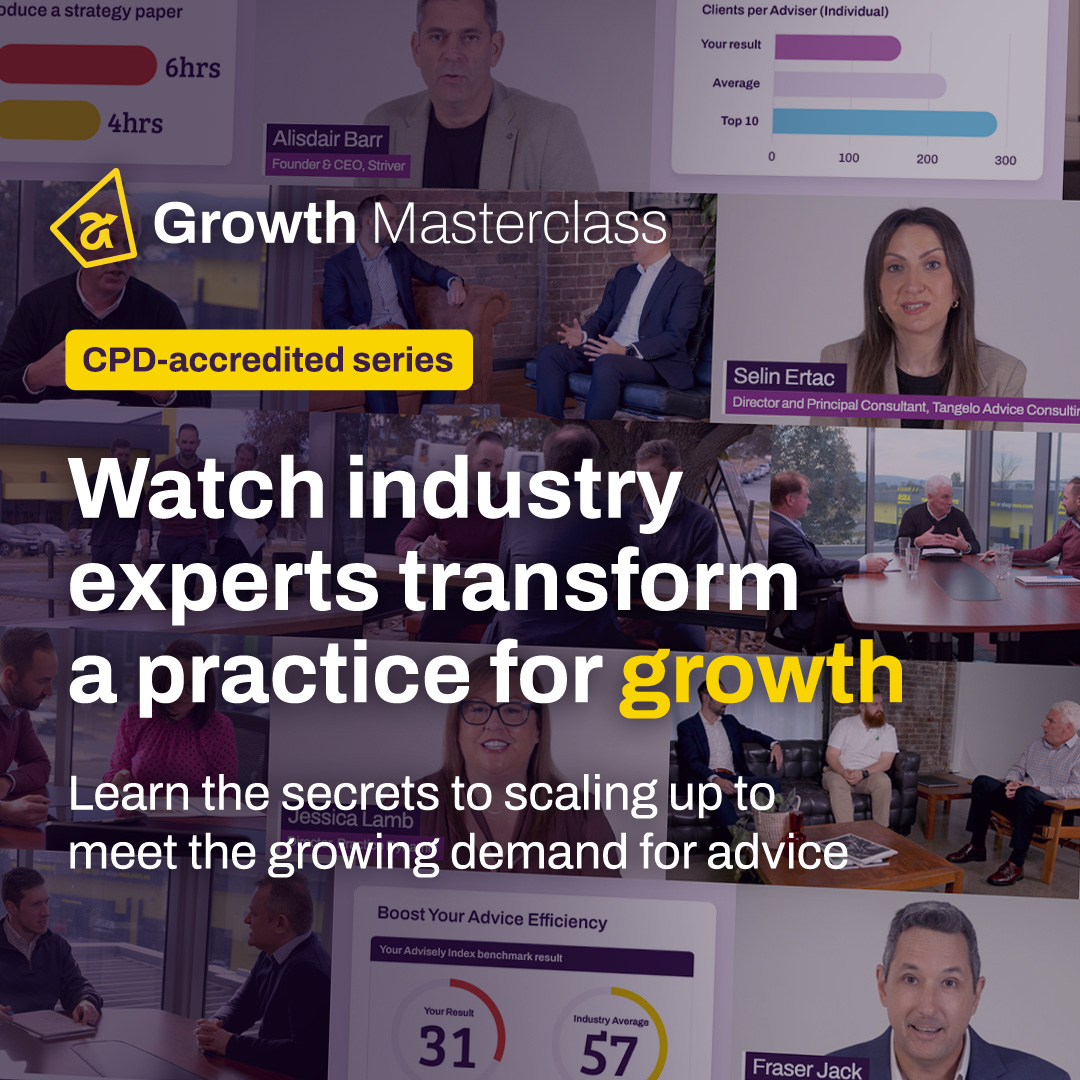Forum Discussion
 Iress Contributor
Iress ContributorAMA: I'm Courtney Youngblutt, Xplan Design Consultant and efficiency expert, Ask Me Anything!
- 23 days ago
📚Thanks so much for all of your questions! Some of them definitely required me to think outside the box but also reminded me of how flexible Xplan can be in helping to automate processes.
There were some common themes around how to automate various activities in Xplan. I’ve included some links to a couple of useful community articles below in case you want to try out any of these in your practice!
- Email Templates
- SMS Email
- SMS Email System Settings
- Client Appointment Reminder via SMS
- Advanced Search
- Advanced Search - Adding and saving criteria
- Campaigns
- Manage Schedules
Tip when using Scheduler - don’t forget to enable it once you have set it up!!
We are currently using Xplan in NZ and looking to find ways to improve annual reviews we do with relationship managed clients. Is there a way to have an email that can be sent with client reviewing some basic client data (like health, tax, assets, liabilities, income and expenditure along with what their goal is). Can this be set up and have a prompt for one of our team to review before this is sent?
also, I've been trying to find a way to place Xtools link into a scenario wizard so the user can go from wizard into xtools to product projection and then ideally back into the wizard to complete information and then merge out SOA for client.
 Iress Contributor
Iress ContributorHi Cathy, auto emailing a client before a review with personalised documents is definitely an area where efficiencies can be gained via automation. Depending on the level of automation you’re comfortable with, there are a few ways Xplan can help facilitate this.
- An email template with an xmerge document attached (that automatically merges when you hit send). Have your review documents coded to merge out personalised content and link the document to your email template. The document will automatically merge & attach to the email when it is sent.
- As part of workflow automation, the above email can automatically send on task completion (or pop up for the team to review before manually sending, if you’re not comfortable with 100% automation)
- Scheduler (hands free). A schedule can be set to search for a specific list of clients (perhaps based on a saved search criteria that looks for clients with an upcoming review date between 30 & 60 days, automatically run every 30 days), and automatically send the pre-review email with the xmerge document attached to it. You could also have the schedule automatically activate a case or thread to step the team through the review process and follow up on the documents sent.
Tip: Whenever you’re looking at emailing a client, always consider if using Client Portal isn’t a better option for even greater security. Portals are more secure for sending personal information and can further automate parts of your process. Clients can review and update their data before a review via the portal fact find and share additional information or documents securely.