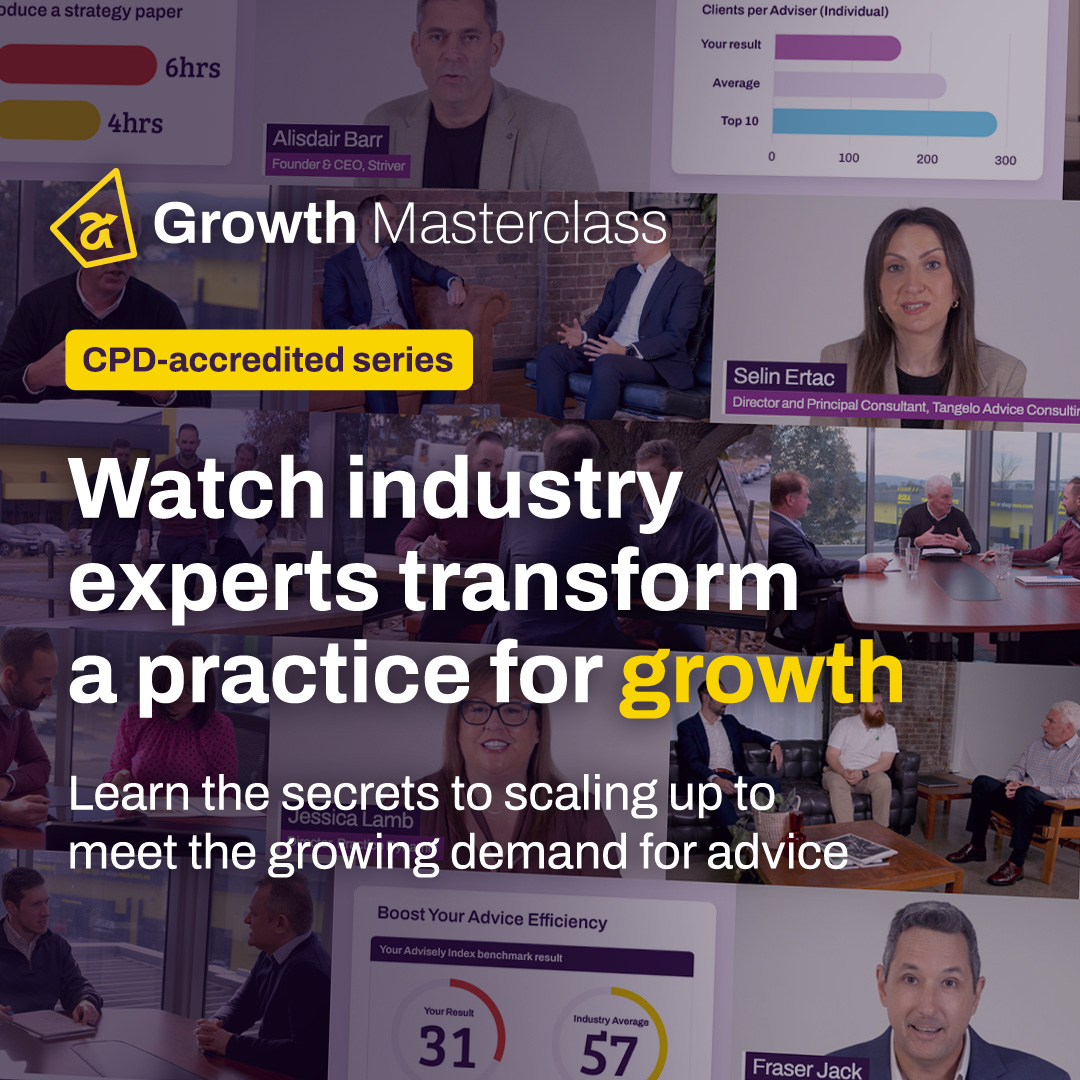Forum Discussion
 Iress Contributor
Iress ContributorAMA: I'm Courtney Youngblutt, Xplan Design Consultant and efficiency expert, Ask Me Anything!
- 23 days ago
📚Thanks so much for all of your questions! Some of them definitely required me to think outside the box but also reminded me of how flexible Xplan can be in helping to automate processes.
There were some common themes around how to automate various activities in Xplan. I’ve included some links to a couple of useful community articles below in case you want to try out any of these in your practice!
- Email Templates
- SMS Email
- SMS Email System Settings
- Client Appointment Reminder via SMS
- Advanced Search
- Advanced Search - Adding and saving criteria
- Campaigns
- Manage Schedules
Tip when using Scheduler - don’t forget to enable it once you have set it up!!
 Iress Contributor
Iress ContributorGood question Margaux, I had to do some research on this one!
It doesn’t look like duplicate email addresses can automatically be removed from an email list when using Scheduler - but this is a great use case for why it should, so I have also raised this as a feedback item internally for the team to review.
A tip that might make this slightly easier in the interim - rather than unticking these from the client list before you select ‘email all’, did you know that the Xplan email editor can identify duplicate email addresses and allows you to remove them before sending? It doesn't solve for Scheduler, but it might make your current process a little easier!
Select the Recipients/Clients tab and sort by 'Duplicate'
This is a great tip, Courtney! 🙂 Just wondering, is there a quick way of unselecting those that are indicated as duplicate? Or we still need to do remove duplicate emails one by one?
- courtney.youngblutt23 days ago
Iress Contributor
One by one unfortunately Margaux, but you can sort by the duplicate column so at least the duplicates are all at the top of the list.