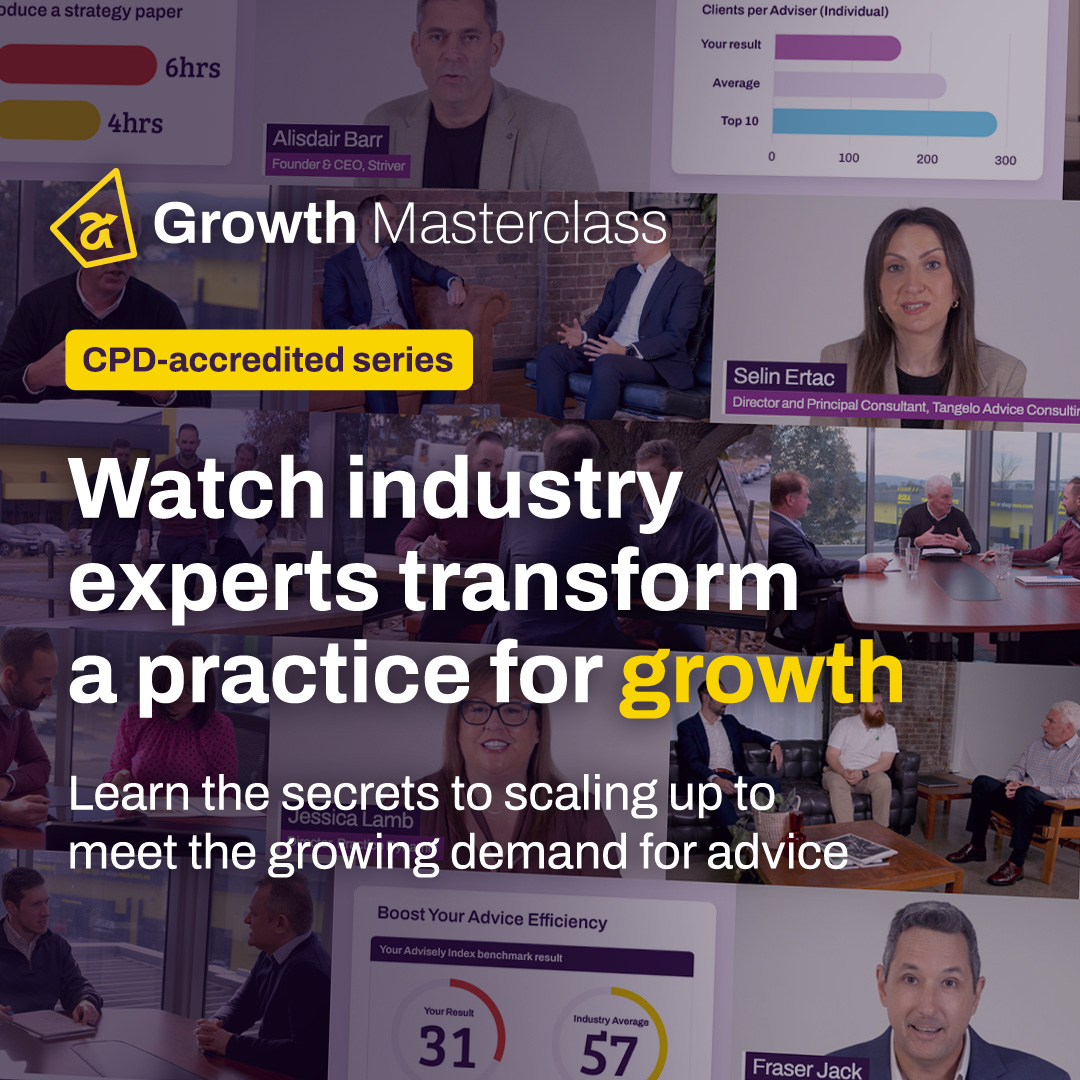Forum Discussion
 Iress Contributor
Iress ContributorAMA: I'm Courtney Youngblutt, Xplan Design Consultant and efficiency expert, Ask Me Anything!
- 23 days ago
📚Thanks so much for all of your questions! Some of them definitely required me to think outside the box but also reminded me of how flexible Xplan can be in helping to automate processes.
There were some common themes around how to automate various activities in Xplan. I’ve included some links to a couple of useful community articles below in case you want to try out any of these in your practice!
- Email Templates
- SMS Email
- SMS Email System Settings
- Client Appointment Reminder via SMS
- Advanced Search
- Advanced Search - Adding and saving criteria
- Campaigns
- Manage Schedules
Tip when using Scheduler - don’t forget to enable it once you have set it up!!
Hello Courtney,
In reviewing an old workflow for a practice, it became obvious many steps could now be made redundant and replaced with automation - interested in seeing how you would simplify & automate parts of this original process.
- Prepare Prospect Pack (Admin)
- Send Prospect Pack to Prospect (Admin)
- Update FSG sent details in Xplan (Admin)
- Schedule Appointment (Admin)
- Send Appt Confirmation (Admin)
- Follow Up Pre-Appt information from Prospect (Admin)
- Print Fact Find, Risk Profile, Authority To Access Information & Letter of Engagement (Admin)
- Prepare Appt Pack (Admin)
- Send Appt reminder (Admin)
- Conduct the Appt (Adviser)
- Complete Appt File Note (Adviser)
- Scan Appt documents
- Send Authority to Access Form
- Enter Fact find into Xplan
- Follow Up Providers for Authority to Access
- Enter product details into Xplan
Thank you, I look forward to your feedback and suggestions!
- courtney.youngblutt23 days ago
Iress Contributor
Hi Jaclyn, what a great example of how technology can change over time. So much of this can now be automated!
Let’s see...
1. Send Prospect Pack (Admin)
-
- Have the task prepare the pack for you on activation. By using xmerge on activation all the relevant documents could be attached to the task for the team member to review
- Auto email the client on task completion with the pack attached. (If you’re not comfortable with the email auto sending, you can always have it pop up for the team to review before sending). By linking the templates to the email using the xmerge option, you don't even need to upload and attach the merged templates, they can simply automatically merge and attach to the email when you hit send. Or forget about email entirely and share the pack via Client Portal. Enable the portal, have the system auto send their log in credentials then send the prospect a notification (email or SMS) to log in and check out the pre-appointment pack.
- Have the task update the FSG fields automatically on completion
This combines tasks 1. Prepare Prospect Pack (Admin) & 2. Send Prospect Pack to Prospect (Admin) into one and completely automates task 3.Update FSG sent details in Xplan (Admin) into one.
2. Schedule Appointment (Admin)
-
- Use the Xplan diary - have a diary template auto pop up on task completion, removing the need for them to navigate to the diary manually and the risk of the correct template being used
- By using a diary template you can auto send your appointment confirmation (email or SMS) when the event is saved. You can also have an email or SMS reminder scheduled to automatically send X days before the appointment
Tasks 5. Send Appt Confirmation (Admin) & 9. Send Appt reminder (Admin) are now entirely automated
3. Prepare Appt Pack (Admin)
This is a great example of how the task checklist function can remove redundant tasks - add the action to Follow Up Pre-Appt information from Prospect as a task checklist item along with a list of the documents to be included, combining 3 tasks into one.
Have all the documents auto merge using the xmerge function, so they just need to be downloaded right from where the team member is already working in Xplan.
Or instead of printing, have them auto emailed to the adviser once task completion
4. Complete Post Appt File Note(Adviser)
The adviser already knows to conduct the appt from the diary event. A task for them to complete any post appointment actions can include a checklist of items for them to consider. On task completion, have a file note template pop up for them to complete. This can be a detailed file note template for them to complete, but it doesn’t have to be. You may want a recording of the meeting uploaded or for them to upload handwritten notes.
5. Complete Post Appt Actions (Admin)
Again, utilise task checklists to ensure all required information is followed up and received. Actions 12 -16 from your above process could all be included in the checklist. Consider how actions actually take place now also - are client still printing and bringing in their insurance and statements for you? Or are they uploading to a secure portal? When complete, redirect the team member to a Fact Find wizard so they can ensure all information has been entered ready for advice preparation.
The above is just a quick example on the fly of how a process can be simplified and automation added, while still achieving a great outcome for the team and importantly, for the client.
We've taken the process from this:
To this:
Tip: There’s lots of tips when it comes to workflow automation, my biggest tip would be to check out all the types of auto-activities that are available under the task outcomes list and consider which of these, your team are currently doing manually.
-