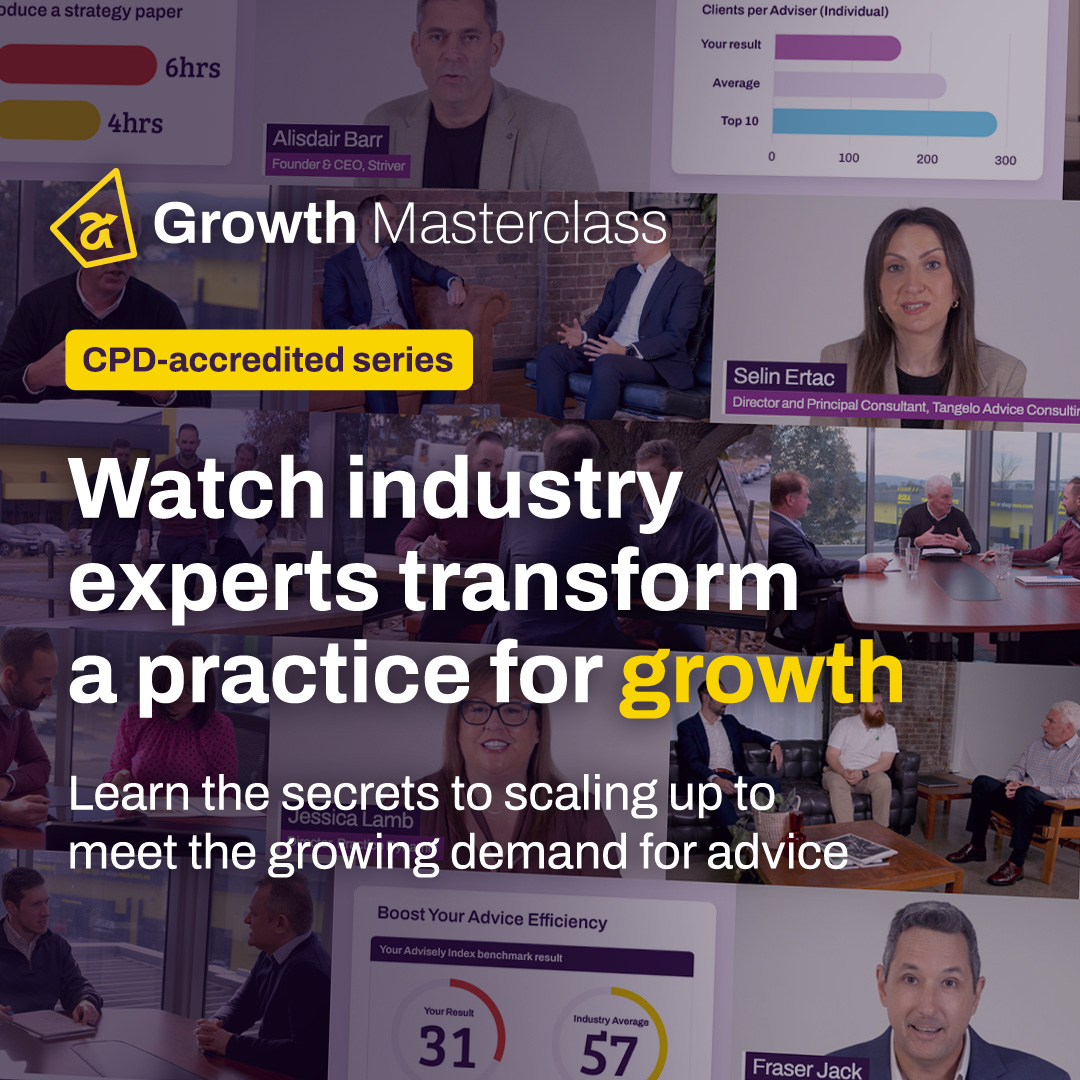Forum Discussion
How to code birthday greetings in XPLAN
Hi Everyone, we are looking for assistance in coding the birthday email for clients. We need help with setting up coding so that the birthday greeting shows only the client who is celebrating their birthday on that day.
Currently, the coding is showing both the client and their partner names in the email template that goes out to the client. We want to edit the coding so that it only shows either the client name or the partner name.
Can anyone help us with tips on how to edit the coding to achieve the above result?
Thanks!
Hi ewkservice01 - great question!
Here is some code that will help you:
First Name: <:=$recipient.first_name:>
Use it like this:
Dear <:=$recipient.first_name:>,
Preferred Name <:=$recipient.preferred_name:>
Use it like this:
Hi <:=$recipient.preferred_name:>,
You can also add their surname as well:
Dear <:=$recipient.first_name:> <:=$recipient.last_name:>,
Dear <:=$recipient.preferred_name:> <:=$recipient.last_name:>,
You can even get fancy, and check if there is a preferred name first, then use the first name if there isn't a preferred name - use:
Dear <:if $recipient.preferred_name:> <:=$recipient.preferred_name:><:else:><:=$recipient.first_name:><:end:>,
Hope this helps. Don't forget you can insert Email Syntax by clicking the X icon in the tool bar and choosing the field you want to include.
P.s. Hope you are automating the Birthday Card to be sent via scheduler. If you not doing this, and manually sending it - let me know - I'll pop some pointers here on how scheduler can do it for you!
- jessica.lamb
Advisely Partner
Hi ewkservice01 - great question!
Here is some code that will help you:
First Name: <:=$recipient.first_name:>
Use it like this:
Dear <:=$recipient.first_name:>,
Preferred Name <:=$recipient.preferred_name:>
Use it like this:
Hi <:=$recipient.preferred_name:>,
You can also add their surname as well:
Dear <:=$recipient.first_name:> <:=$recipient.last_name:>,
Dear <:=$recipient.preferred_name:> <:=$recipient.last_name:>,
You can even get fancy, and check if there is a preferred name first, then use the first name if there isn't a preferred name - use:
Dear <:if $recipient.preferred_name:> <:=$recipient.preferred_name:><:else:><:=$recipient.first_name:><:end:>,
Hope this helps. Don't forget you can insert Email Syntax by clicking the X icon in the tool bar and choosing the field you want to include.
P.s. Hope you are automating the Birthday Card to be sent via scheduler. If you not doing this, and manually sending it - let me know - I'll pop some pointers here on how scheduler can do it for you!
- ewkservice01Curious Observer
Hi Jessica, thanks for your assistance. Can you please let me know if it is possible to test the template within XPLAN so that we know that the coding is correct. Thanks!
- jessica.lamb
Advisely Partner
ewkservice01 - I have been lobbying XPLAN to have an email test button within the template creation area! That would be a great feature to be able to select a client to test the email template on from the template build screen. I encourage you to lobby for this too!
In the meantime, there are two ways you can check your code:
1. Select Syntax Check from the template screen. This will show, and highlight your syntax to confirm there are no errors with the syntax itself
2. To ensure the right data pulls through into your email, you need to test this on a client. We recommend setting up a test client with a partner - Set their email address on XPLAN to be your email address. Click on the Partners Email address in XPLAN, load your template, and send. The email will come to you and should show the Partner First/Preferred name on the email you receive.
Hope this helps!
- kenny.foo
Iress Contributor
Hi ewkservice01, further to jessica.lamb's response, be sure to check out this Community article if you'd like to dive deeper into email coding: Xmerge-Syntax-Email-syntax (you need to be logged into Community to view it).
Also, if you don't have much luck with this, please raise a support query on Iress Connect and a helpdesk team member will be able to assist.
- jessica.lamb
Advisely Partner
ewkservice01 - The email template (unfortunately) cannot automate itself. So it won't be the email template that is creating the automation.
The email template will be linked to an area of XPLAN that is sending out that template. Scheudular is the most common automation for Birthday Cards. Threads are the next most common.
The only other option is to have manually sent out the card with a 'delay send'. Is that possible?
- rainier.reyes
Advisely Team
Welcome to the community ewkservice01 and thank you for your question. I'm sure a coding whizz among us will be able to lend a hand here!
- ewkservice01Curious Observer
Hi everyone, thank you for the responses. It was very much helpful.
I would like to ask if anyone knows how to cancel automated xplan emails? I would like to cease the automatic sending of birthday greetings.
Thanks!
- jessica.lamb
Advisely Partner
ewkservice01 - It depends on how they are being sent currently.
Emails can be sent from XPLAN via Scheduler. If your emails are scheduled to be sent to the client, you can change the Schedule to 'Inactive' or delete the schedule.
Emails can be sent off the back of a Task. In this case, you can edit the task and remove the email from being sent. This will resolve the emails for new tasks. Any existing tasks would need to be aborted.
Hope the above helps. If not let me know and I can assist further. If you can provide more information on the initial set-up to send out the automated emails I am happy to provide more details on how to turn this feature off.
- ewkservice01Curious Observer
Hi Jessica,
Upon checking the Scheduler and Tasks, the birthday greetings template is not located there.
The template is located in the Template section > Email Templates.
Thank you.
- deborah.kent
Advisely Index Top 10
Thanks jessica.lamb for posting this