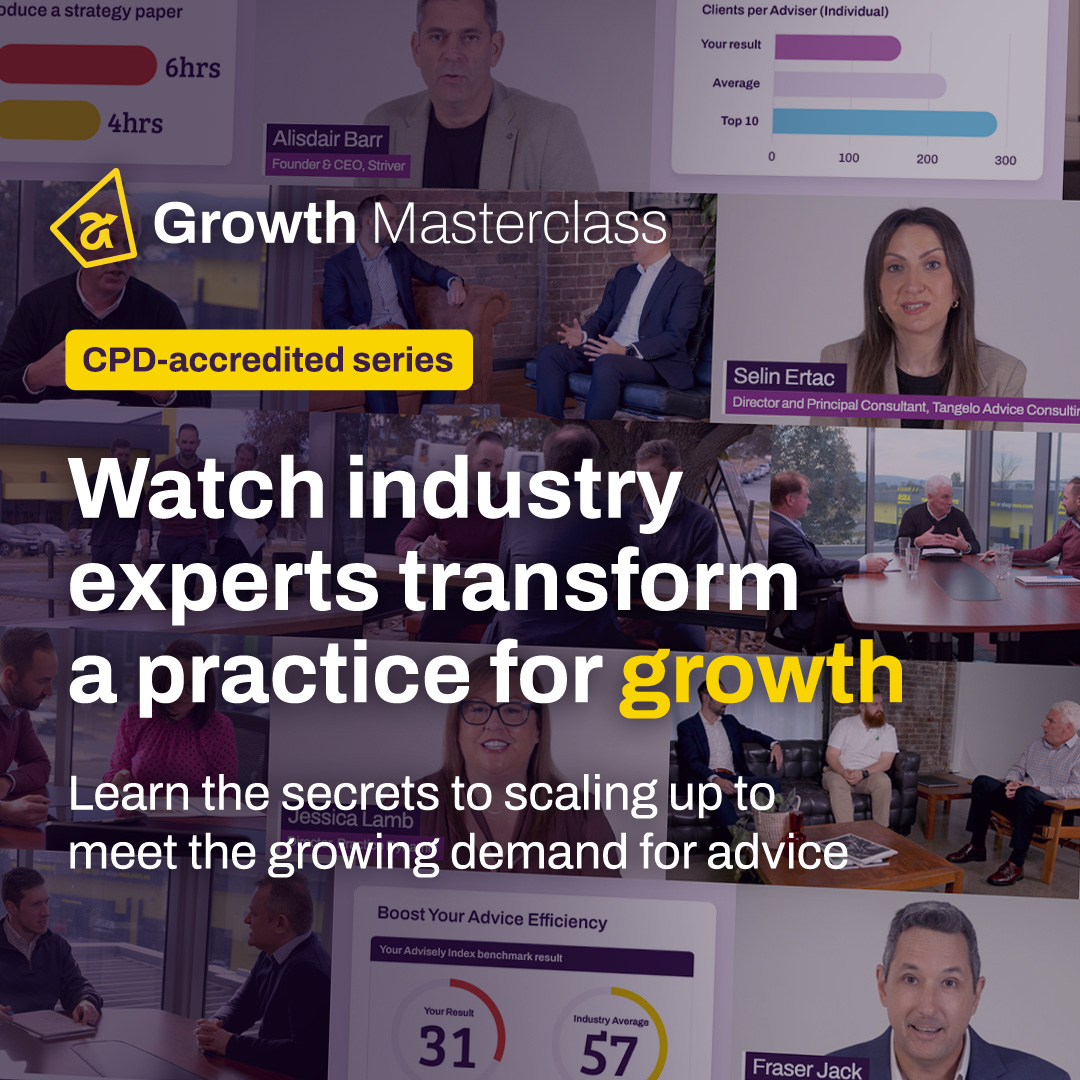Forum Discussion
 Advisely Partner
Advisely PartnerAMA: I’m Jessica Lamb, director of Practice Dynamix, Ask Me Anything!
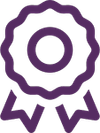 Advisely Board
Advisely BoardHi Jessica, I'd love to hear how a practice can best ensure workflow progress and client communications are shared across the team in an efficient manner. Essentially how does the left hand know what the right hand is doing?
Do you also have any tips for how this solution can apply when using outsourced solutions? We try to fit into a practices existing processes (as outsourced paraplanners), but it can be hard when their communication is already disjointed.
Thanks!
 Advisely Partner
Advisely PartnerMy favourite topic at the moment is workflow. Given the recent enhancements in XPLAN we have seen a significant number of business flock back to XPLAN for workflow management. What we are aware of, though, is that an effective workflow management tool requires good visuals.
There are great project management software and task management software on the market place. They specialise in this space and perhaps have a few more bells and whistles. But if you can keep your workflow on your advice CRM, there are so many benefits. So with that in mind, lets review how you can use XPLAN’s workflow tools to manage your workflow, and the teams workflow.
- Use Opportunities, Cases and Task Templates.
- Opportunities creates a visual on where the client is within the process. A Case that is linked to the opportunity can push the opportunity along the pathway so this can be automated.
- Cases create the tool for Workflow (who does what and when) and Benchmarks (what needs to be actioned within XPLAN and what has been actioned within XPLAN)
- Task Templates are great for ad-hoc processes
- Within a Task on XPLAN – use Checklists. The Task checklists are incredible. They are visual. They are easy to use. They are a game changer.
When it comes to reviewing where things are at. The opportunities board is a great place to be if you are an adviser or office manager. Here you can see what projects are on the go. Then using the filters you can view New Clients only or Ongoing Client only. View the expected revenue and FUM within each phase. So if you have $50K of revenue sitting within the Fact Find Stage, it might be a prompter to start following up these potential clients to send back/complete their fact find.
For the admin team, the will still benefit from visiting the Opportunities area, and even more so by clicking on the opportunity card for a client to see what has been actioned so far, what is the current task, and any appointments coming up that they need to be aware of.
Task Hub is probably the biggest area though for the workhorses in the business. If you use XPLAN to manage your task list (and you should), then the first thing you will want to do is make Task Hub your landing page. This means when you log into XPLAN it is the first page you go to.
Then, familiarise yourself with the filters and view options. There are lots of ways you can view tasks. Find the ones that works for you. Then, save your view.
I have put together a little video on Task Hub management that I think would be beneficial. Using Task Hub is the key to seeing what the right hand and left hand are doing, and where things are at within the task all on one screen.